Development with AI
January 23, 2025
I have been exposed to web development since 2008, and to be honest, back in the day, it was incredibly hard to develop something meaningful - or at least something that worked. For me, it was always a love-hate relationship. I wanted to create amazing web apps and platforms, but the complexity and lack of knowledge often held me back from producing good software. A single code error or a small configuration bug could take at least a week to debug or even understand where the mistake was. At the end of those gruelling debugging journeys, we could say, "Yeah, I’ve become a better developer," but at what cost? I mean, why would anyone want to sit in front of a computer screen reading hundreds of lines of code? Honestly, I’d always prefer Netflix or gaming over staring at meaningless lines of code.
So, what has changed since then? Since the early days of web development, everything has become so much simpler. Instead of scouring Google and Stack Overflow posts, I can now ask questions directly to AI - whether it’s ChatGPT, Claude AI, or Cursor AI. And yes, I know that without Google and the vast library of Stack Overflow, AI development tools wouldn’t exist. But regardless, I strongly recommend integrating AI tools into your development workflow if you value your time and want to spend your free hours on personal hobbies or activities. It’s just a much better approach.
How do I use AI and why?
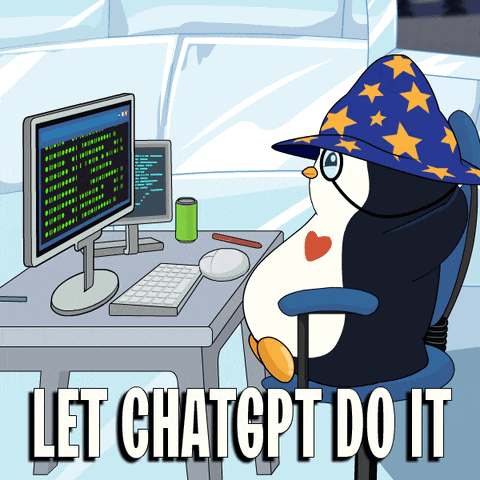
My journey began when I first tried ChatGPT. Initially, it felt strange and often gave incorrect answers, but I stuck with it, simply asking questions and using the ChatGPT web interface. Over time, I transitioned to Claude AI. My basic workflow looked like this:
- I write some code.
- I stumble across a bug or problem and try to figure it out myself.
- If solving the problem takes more than five minutes, I ask ChatGPT or Claude AI. (Yes, I know I could spend more time thinking about the solution, but I value my personal time more than my work time.)
- I use the ideas or solutions provided by AI to fix the issue.
This process worked - and still works - as a way to integrate AI into development. But then Cursor AI came along and introduced even crazier possibilities for accelerating web app development. However, I realized I didn’t enjoy using VS Code as my main editor. And if I was going to switch to a new editor, I didn’t want it to be just a fork of VS Code.
After using Cursor AI for a few months and seeing its incredible potential, I decided to switch to Neovim and recreate a similar experience in the Neovim environment. Why? Because if you learn how to use Neovim, development can become genuinely enjoyable—and all Neovim/Vim users will probably agree.
The switch was really tough. I was so used to doing everything with a mouse that I thought about going back to VS Code or Cursor AI at least a hundred times. But I knew Neovim was the way forward. Once you try it and feel the vibe, there’s no going back.
My setup with Neovim and AI tools

My final setup involved using LazyVim as my starting point and adding the Avante.nvim plugin to create a Cursor AI-like experience in Neovim. At first, it was unpleasant and buggy. But with the rapid improvements from the Avante.nvim plugin, I managed to create the perfect editor—one that allows me not only to write code incredibly fast with the help of AI but also to have fun while doing it.
I want to give a big thank-you to yetone, the person behind Avante.nvim. Because of their work and the consistent updates to Avante, I was able to achieve a smooth, enjoyable development environment.
The one caveat with AI tools
There is one catch with AI tools: you have to be very specific when asking questions or creating prompts. If you ask them to develop an entire feature or app, they will likely fail spectacularly. So, keep your requests simple, and you’ll be good to go.